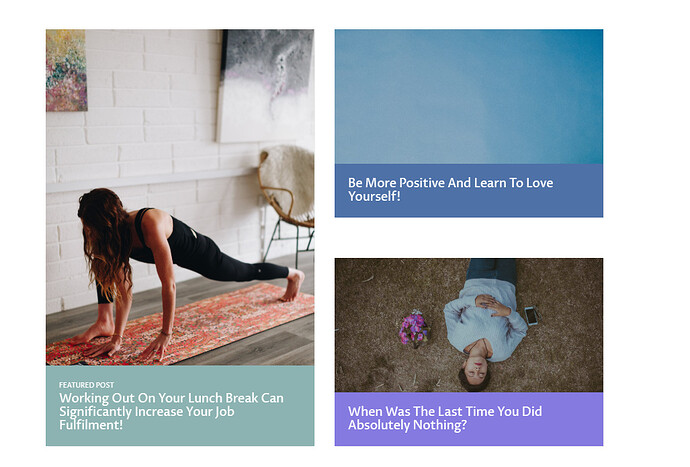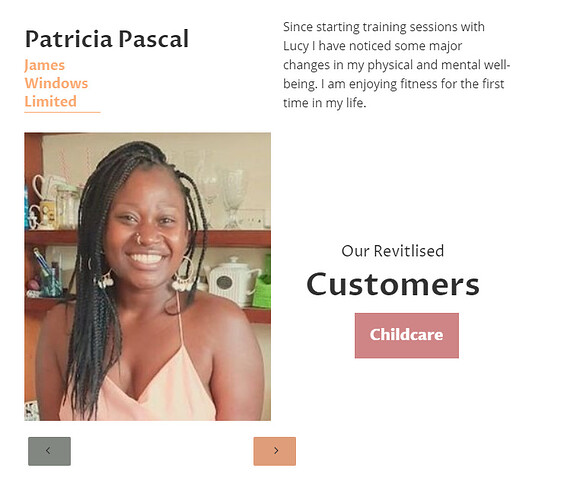You’re very welcome, I’m glad it helped 
I’d be happy to. Please bear in mind that I can only give my personal opinion - I’m certainly not well experienced compared to many on this forum (I’ve only been using Webflow for approx 1 year with no previous design experience). So wherever I say “I would”, please treat that subjectively as “Personally, this looks more appealing to me”!
---------------------------------------
I’d make these “cards” centred. Currently they look like this:
I would make them look like this:
---------------------------------------
Perhaps some nice hover effects when you mouse over these blog posts? Either a slight “grow”, or a coloured overlay appearing stating “Read Article”? Here’s a great resource: Getting started with image hover effects | Webflow Blog
---------------------------------------
There’s something about this section that looks… odd… it all just seems jumbled together. Can you find a nicer way of designing it? How about looking into using the Slider element?
Same with this section on the About page, which I’m guessing you’ve used the same layout as your reviews? It just looks weird to me.
---------------------------------------
I would centre these “cards”, similar to the first example. To achieve this, the content of each card would need to be in their own div, flexed vertically with the content centred.
Like so:
---------------------------------------
I like the sticky navbar, however I noticed that it overflows my screen above approx 2220px width (I use a 3440x1440 monitor):
---------------------------------------
There’s so much in this site that I absolutely love! I think it’s got a great colour scheme, and I really like the subtle interactions that you’ve got running throughout. I really like the blog design you’re using as well.
I sincerely hope none of the above comes off as too critical - they’re just my observations as I navigate through your site. Don’t forget - I am nobody of great importance or experience on these forums! I think your client is going to be extremely please once you’re ready to launch!