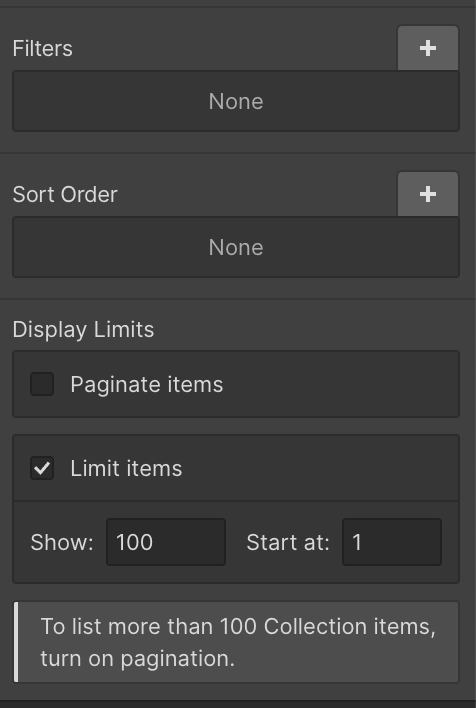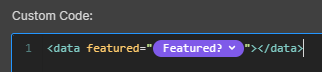We all run businesses and have jobs you know 
Yes, this can be done, and no script is required. CSS grids are CSS, so it’s not hard to adjust and target your item layouts. Here’s a demo I whipped up, and the project read-only link.
I randomized the list order for kicks, but you can sort it however you like.
The basic approach is this-
- Create your collection with something easily identifiable as a “featured” flag. I used a boolean switch named
Featured?.
- Create & bind your collection list. Select the center Collection List part ( between the Collection List Wrapper and the Collection Item) and set it to a CSS Grid. Configure your grid however you like.
- Add an HTML Embed inside of your list item. Type this in;
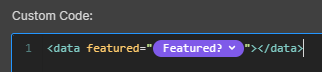
- Now add another HTML Embed element at the very top or bottom of your page, outside of any collection lists, which will contain your CSS;
<style>
div.w-dyn-item:has(data[featured='true']) {
-ms-grid-column: span 2;
grid-column-start: span 2;
-ms-grid-column-span: 2;
grid-column-end: span 2;
-ms-grid-row: span 1;
grid-row-start: span 1;
-ms-grid-row-span: 1;
grid-row-end: span 1;
}
</style>
If you’ve done it right, you’ll immediately see your new layout behavior, even while working in the designer.
WAIT, WHAT MAGIC IS THIS?
This is a very simple but powerful technique, and it’s a workaround I use a lot in Webflow.
When you have a piece of CSS that you want to target specifically to certain elements, you can target elements with specific attributes, using CSS’s attribute selectors. That means if you can put e.g. featured="true" on your list item, you can target your CSS to it.
Unfortunately, Webflow does not yet give us a way to dynamically set custom attributes on Collection List Items, but it does let us put HTML embeds in our Collection List Items. With those HTML Embeds, we can create an arbitrary hidden element with our CMS-sourced custom attribute.
Then to target our collection list item, we use another piece of CSS selector magic, the :has() pseudoselector. This allows us to match elements whose contents match another rule.
I’m using these 3 things together to achieve whatever dynamically-targeted CSS magic I want to achieve. And yes, you can use a similar approach to target jQuery.
Here’s how I’ve applied these principles here;
I’m using an HTML embed to “attach” our Featured? flag data to our collection list item by creating a identifiable element, with our data as an attribute, e.g.;
<data featured="true"></data>
DATA elements work great, because they’re distinctive, and invisible without contents. But now we have something our CSS selector can match.
This CSS selector matches it with
div.w-dyn-item:has(data[featured='true'])
Which says…
- Find any Webflow Collection Items [
div.w-dyn-item ]
- Which contain [
:has() ] a <data> element
- With an attribute of
featured='true'
And then it applies the CSS styling I want, in this case, make my grid item span 2 columns, and 1 row.