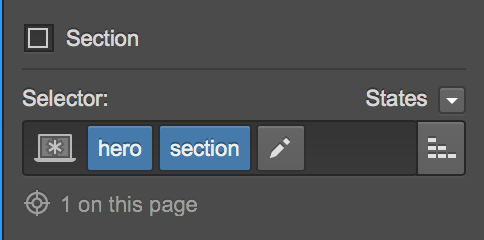In the same github page ( GitHub - alvarotrigo/fullPage.js: fullPage plugin by Alvaro Trigo. Create full screen pages fast and simple ) you have another way to call the script in which you can set some parameters. The complete script I’m currently using it’s like this:
<script type="text/javascript" src="https://cdnjs.cloudflare.com/ajax/libs/fullPage.js/2.8.1/jquery.fullPage.js"></script>
<script type="text/javascript">
var Webflow = Webflow || [];
Webflow.push(function() {
$('#fullpage').fullpage({
//Navigation
menu: '#menu',
lockAnchors: false,
anchors:['firstPage', 'secondPage'],
navigation: false,
navigationPosition: 'right',
navigationTooltips: ['firstSlide', 'secondSlide'],
showActiveTooltip: false,
slidesNavigation: false,
slidesNavPosition: 'bottom',
//Scrolling
css3: true,
scrollingSpeed: 1000,
autoScrolling: true,
fitToSection: true,
fitToSectionDelay: 1000,
scrollBar: true,
easing: 'easeInOutCubic',
easingcss3: 'ease',
loopBottom: false,
loopTop: false,
loopHorizontal: false,
continuousVertical: false,
normalScrollElements: '#element1, .element2',
scrollOverflow: false,
scrollOverflowOptions: null,
touchSensitivity: 15,
normalScrollElementTouchThreshold: 5,
//Accessibility
keyboardScrolling: true,
animateAnchor: true,
recordHistory: true,
//Design
controlArrows: false,
verticalCentered: false,
sectionsColor : ['#', '#'],
paddingTop: '0px',
paddingBottom: '0px',
fixedElements: '#header, .footer',
responsiveWidth: 800,
responsiveHeight: 0,
//Custom selectors
sectionSelector: '.section',
slideSelector: '',
//events
onLeave: function(index, nextIndex, direction){},
afterLoad: function(anchorLink, index){},
afterRender: function(){},
afterResize: function(){},
afterSlideLoad: function(anchorLink, index, slideAnchor, slideIndex){},
onSlideLeave: function(anchorLink, index, slideIndex, direction, nextSlideIndex){}
});
});
</script>
If you want anything different, you can read the hole document and it explains pretty well. So, you’ll just have to play around to really understand what each command does in practice.
Anyway, I’m not getting it work in mobile, that’s a big pain in the as* for me right now.
![]()